Lab 6 Reference Document
(clone the GitHub Classroom repo from here: https://classroom.github.com/a/oTFGxPnL)
Part 1: Valgrind
How to Run valgrind
Compile your code, filling in PROGRAM with your actual program name, and ARGS if your program takes any command-line arguments:
$ gcc -Wall -g PROGRAM.c -o PROGRAM
Then, run the Valgrind command:
$ valgrind --leak-check=full ./PROGRAM ARGS
We can add the --leak-check=full flag to instruct Valgrind to report the locations where leaked memory had been allocated.
For search.c, we could search for alp:
$ gcc -Wall -g search.c -o search
$ valgrind --leak-check=full ./search alp < alpaca.txt
For student.c:
$ gcc -Wall -g student.c -o student
$ valgrind --leak-check=full ./student < students.txt
time command
You can add time to the beginning of a command to report the actual time it takes for that command to run! i.e.
time valgrind ./PROGRAM
Valgrind Memory Errors
Notice how the heap summary gives you information on where each memory error occurs:
- Definitely lost: Besides myself, memory leaks are also considered "definitely lost" when the pointer to the memory becomes inaccessible. This can happen when the pointer is deleted when a function ends and its stack frame is deleted, or when the pointer is set to another value.
- Indirectly lost: Blocks of memory are considered "indirectly lost" when there exists a pointer in another leaked memory to the block. In this case, the memory pointed to by
pp(i.e.*pp) is definitely lost, and the memory pointed to by*pp(i.e.**pp) is indirectly lost. - Possibly lost: "Possibly lost" memory leaks occur when we have a pointer to some part of the leaked memory, but not to the base of the memory block, likely because the pointer was modified. In this case, we allocate an array of integers, then move the pointer to point to the middle of the array.
- Still reachable: Memory leaks are "still reachable" when the pointer is not lost when program exits, but the memory is still unfreed. This can occur when a global variable contains a pointer to leaked memory.
- Suppressed: Users can specify the flag
--suppressions=<filename>to Valgrind to intentionally ignore leaks that are known to be harmless or unavoidable. If you want to learn how to use this flag, you can check out this StackOverflow post, although in our (at least one tutor and at least one TA) experience this flag is seldom used, if at all.
Part 2: Header Guards and Makefiles
Header Guards
#ifndef EXAMPLE_H
#define EXAMPLE_H
struct example {
char *str;
};
#endif
Header guards prevent the content within them from being processed multiple times by the compiler.
This can be problematic if the header file intends to define any symbol, not just declare them.
In the example above, the header guard ensures that struct example is defined at most once.
Let's illustrate the utility of header guards with a concrete example.
After cloning the Github classroom repository onto ieng6, cd into 2lab6-headers-and-makefiles. Then cd into headers and inspect the contents of the five files inside. These files together represent 3 "modules" with the following dependency graph:
When the compiler reads test.c, its preprocessor will process span.h twice: once through the direct arrow pointing to span.h and once through queries.h, which also points to span.h. As a result, the contents of span.h will be "pasted" into the source file twice. Since span.h contains a struct definition for struct string_span, this definition will be repeated twice. Try the following compilation command to see what this causes:
$ gcc span.c queries.c test.c -Wall -o test
The compiler seems to be confused by the duplicated definition for struct string_span, which is the first error it reports.
To Do: Use what you have learned about header guards to fix this compiler error! Please note that by convention, everything in a header file is wrapped in a header guard.
Makefiles
Part 2-0: Recipes and Dependencies
Exit the headers directory and enter the part2-0 directory. We have given you an example Makefile that illustrates its basic structure. A Makefile mostly consists of "rules", which have the form:
target: dependencies
recipe
In a lot of ways, you can think of defining rules in Makefiles like defining functions in C, but there are important differences.
- The target could be thought of as the name of the rule. We use the target to tell
makewhich rule should be used. Unlike functions, Makefiles expect targets to be the names of files. - The dependencies are files or other targets that the creation of the target depends on. For C programs, these dependencies are usually source code and object files.
- The recipe contains the commands that are executed when
makeuses this rule. Recipes can have one or more different commands to be executed sequentially.
Use this explanation to understand the contents of the Makefile in part2-0. Try running make with the cse100 target to ask Make to build cse100 along with its dependencies:
$ make cse100
Pretty cool! It might also be useful to clean out and remove any files that got produced if we want to run make again, like all the cse files that we just made in this Makefile. We do that using:
$ make clean
This will remove all the files that start with cse. Now, after running make clean, we can run:
$ make cse30
$ make cse100
See what files get made at each step! Try out the other targets as well, like cse12 and cse29.
Part 2-1: Makefile for One
Exit the part2-0 directory and enter the part2-1 directory, where we are given a single, very simple source code file program.c. You can look at its contents, but there’s nothing there to see (or do).
It’s not necessary to define dependencies, but we often do because Makefile automatically checks if any of its dependencies have changed more recently than the target file. If not (and if the target file already exists), then make does not bother to execute the recipe, because the target file must already be up to date. This means that make will only execute the recipe if the target file doesn’t exist, or one of its dependencies is more recently updated than the target file.
A typical example of a rule for C is the one below:
program: program.c
gcc -Wall -g -o program program.c
In this rule, the target is program, which is the executable file we want to create with this rule. The recipe is a gcc command to produce program, which you would normally run manually in the terminal. Since we define program.c to be a dependency of this rule, this means that program will only be recompiled if program.c is more recently updated than program.
This rule example just so happens to work perfectly for the Makefile we want to write in this section, so fill in your Makefile with this rule. Please note you should create your Makefile, for example, using the command touch Makefile.
After writing this rule into the Makefile, you can then run make with the target to run the compilation command in the recipe:
$ make program
Notice that make prints out the recipe command, and, if you check the contents of the directory, executes that command to compile program.c. Try running make program again to see that make refuses to recompile program, because it’s already up to date. Then make a small change to program.c, and run make program again to see that it recompiles if program.c is changed.
This Makefile has already greatly simplified our workflow: instead of typing 33 characters to compile the program, you can type just 12 characters instead. But we can do even better! Add the following rule to the top of the Makefile:
default: program
This rule creates the default target with the program target as the sole dependency and no recipe. Since it is the first rule to appear in the Makefile, running make by itself will default to executing it, which in turns executes the "program" rule as needed. Technically, you could rename the target from default to something else, and the behavior of the make command by itself would stay the same.
Running and Cleaning
Although recipes typically contain commands used to create their corresponding target files, recipes can also contain any other commands you could run in the terminal. As such, some other common uses for Makefiles are to run a program and clean up after a program.
For this program, the rule for running program could be defined as:
run: program
./program
This simple rule depends on the program target, meaning that it will automatically recompile program if necessary, and run the program. In this case, the target is not a file that we expect to compile, just a convenient name that we use to use this rule.
Similarly, we also often define a rule to clean up files that are produced from the build process. This specific example does not produce any, but sometimes it is also desirable to clean up the target file itself in order to recompile without changes to the source code.
clean:
rm program
In most cases, this will work without issue, but in the rare case that you create a file called “run” or “clean”, the corresponding rule won’t work properly anymore. This occurs because make does not recognize that “run” and “clean” are not supposed to be files. So when a file of that name is created, the standard behavior of make causes our intended functionality of these two rules to fail: make will not use these rules unless that file no longer exists or a dependency updates. If you want to, try making a file called “run” or “clean” to see this happen.
In order to account for this edge case, we can manually define run and clean to be phony targets. A phony target doesn't really refer to a file; rather it is just a recipe to be executed when requested.
.PHONY: run clean
After defining these rules, your Makefile might look something like this:
default: program
program: program.c
gcc -Wall -g -o program program.c
.PHONY: run clean
run: program
./program
clean:
rm program
All the rules (and phony target definition) can be defined in any order, except default must be placed at the top in order to be executed when you run $ make by itself.
Part 2-2: Makefile for Many
In this section, we’ll show multiple valid Makefiles for the programs in the part2-2 directory. As you follow along, pick one and use it to compile all three programs.
When we have multiple programs to be compiled in a single project, we could create a Makefile with rules for each:
default: program1 program2 program3
program1: program1.c
gcc -Wall -g -o program1 program1.c
program2: program2.c
gcc -Wall -g -o program2 program2.c
program3: program3.c
gcc -Wall -g -o program3 program3.c
Notice how much repetition there is between each rule here. In this case, the repetition is just mildly annoying, but if you have more independent programs (like I do when designing lab activities), mildly annoying becomes very annoying! We’ll see how we can reduce repetition in two different ways that we’ll use together to create a very concise and flexible Makefile.
Variables
Like in C programs, you can also define variables in Makefiles. But unlike C programs, where defined variables are allocated in some memory when the program is run, variables in Makefiles just represent some string value. This lets us reduce the amount of repetition when we want to, for example, change the gcc flags to use in all rules. As such, some common values we can define as variables are the compiler command and its flags:
CC = gcc
CFLAGS = -Wall -g
default: program1 program2 program3
program1: program1.c
$(CC) $(CFLAGS) -o program1 program1.c
program2: program2.c
$(CC) $(CFLAGS) -o program2 program2.c
program3: program3.c
$(CC) $(CFLAGS) -o program3 program3.c
The variables CC and CFLAGS are defined with the values gcc and -Wall -g, respectively. Then we use these variables in each of the recipes. Note that there is a special syntax when we use the variables: $(X), where X is the variable name. This syntax tells the Makefile to expand the variable X to use its value, instead of interpreting "X" as a literal string.
Pattern Rules
Each of these three rules have a similar pattern: each one is identical to the others except for a single number that changes. To eliminate this repetition, we can merge these rules into one pattern rule:
CC = gcc
CFLAGS = -Wall -g
default: program1 program2 program3
program%: program%.c
$(CC) $(CFLAGS) -o $@ $<
A couple of new symbols were introduced in this pattern rule:
-
A target with a "%" character creates a pattern rule. The "%" in the target can match any non-empty string, then for each corresponding match, the "%" has that same value in the dependencies. For example, this rule matches
program1,program2, andprogram3and defines their respective dependenciesprogram1.c,program2.c, andprogram3.c. This will also define dependencies for any valid match to the target:program4depends onprogram4.c,programaaadepends onprogramaaa.c, etc. -
In a pattern rule, we use automatic variables to refer to the target and dependencies, since their exact value is not determined explicitly.
$@is an automatic variable which represents the target of the rule.$<is an automatic variable which represents the first dependency of the rule.
Other useful automatic variables are given here.
If we were really bold (which we are), we could generalize this Makefile further:
CC = gcc
CFLAGS = -Wall -g
default: program1 program2 program3
%: %.c
$(CC) $(CFLAGS) -o $@ $<
This pattern rule now matches any name (not just names that begin with "program") to be a target, and defines its dependency to be a file with that name plus the ".c" suffix.
In this section, we’ve developed a Makefile to be increasingly more flexible, both in making future changes easier and expanding the scope of valid targets. An important point to make (pun intended?) is that each of these Makefiles is a valid Makefile for compiling the three programs given in this directory, and they have their own pros and cons. For example, a Makefile similar to the last one was used in last week’s lab to easily compile programs with different names, where the compilation process is the same across programs. However, it might be undesirable to enable the programmer to attempt compiling any file ending in “.c”. On the other hand, the first Makefile might be a good fit for a use case where we know we will customize the build process for each program, but this could lead to a very large Makefile.
Part 2-3: Linking Object Files
When we use gcc to manually compile programs, we typically compile directly from the source file to the executable program. But, the build process involves multiple steps with intermediary files. One of these intermediary files are object files, which contain machine code from a particular module (.c and .h combo) and are linked into the eventual executable file. If .class files from Java sound familiar to you, object files are like .class files. To instruct gcc to compile a source file into an object file, we add the -c flag.
 (Credit: Cloudflare)
(Credit: Cloudflare)
The linking process resolves symbol references between object files, meaning that functions defined in one file can be used in another. In part2-3, a long program with 50000 adder functions (each of which adds the integer in its name to the parameter and returns it) is given in adders.c. The corresponding header file, adders.h, contains function declarations to be shared between source files. Then, in main.c, we print the return value of run_adders, which calls all of the adder functions and sums their results.
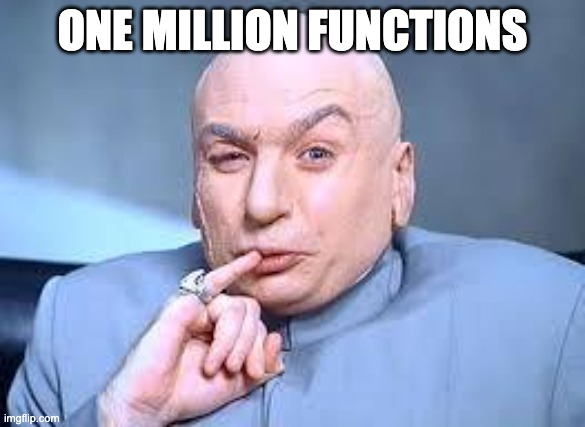
We can use the following gcc commands to create then link the object files (we will run the time command so it will tell us how long each of these commands took to run):
$ time gcc adders.c -o adders.o -c
$ time gcc main.c -o main.o -c
$ time gcc adders.o main.o -o adders
We create adders.o from adders.c, create main.o from main.c, then link the two produce the executable adders. My fingers hurt from all that typing; I wish there was an easier way to MAKE all these files...
CC = gcc
CFLAGS = -Wall -g
TARGET = adders
OBJS = adders.o main.o
default: $(TARGET)
adders.o: adders.c adders.h
$(CC) $(CFLAGS) -c -o $@ $<
main.o: main.c
$(CC) $(CFLAGS) -c -o $@ $<
$(TARGET): $(OBJS)
$(CC) $(CFLAGS) -o $(TARGET) $(OBJS)
run: $(TARGET)
./$(TARGET)
clean:
rm $(TARGET) $(OBJS)
Here, we make extensive use of variables for the ultimate target (adders) and its prerequisite object files (adders.o and main.o) so that we can easily use these strings in multiple places, e.g. in both the compile command and in the rm command. Examine this Makefile and feel free to ask your groupmates, tutors, or TA about anything unclear.
Part 2-4: Makefile challenge in headers directory
Let's go back to the headers directory from the Header Guards section and open the Makefile there, which is partially completed. Complete the Makefile according to the requirements listed inside it. Feel free to copy code segments from above. Once you're done, try make to see your Makefile in action!
Lab 6 Work Check-off (Due Monday, November 10)
Commit and push your fix for student.c from the Part 1 Valgrind section to your Github Classroom repo!
