Lab 1
September 30, 2025
Fill out the Lab 1 Form
References
Terminal
On the lab machines, you can open a terminal either one of two ways:
- On the toolbar at the bottom of the screen, there are a few icons on the far right. The last one (shaped like a black rectangle) will open a new terminal.
⠀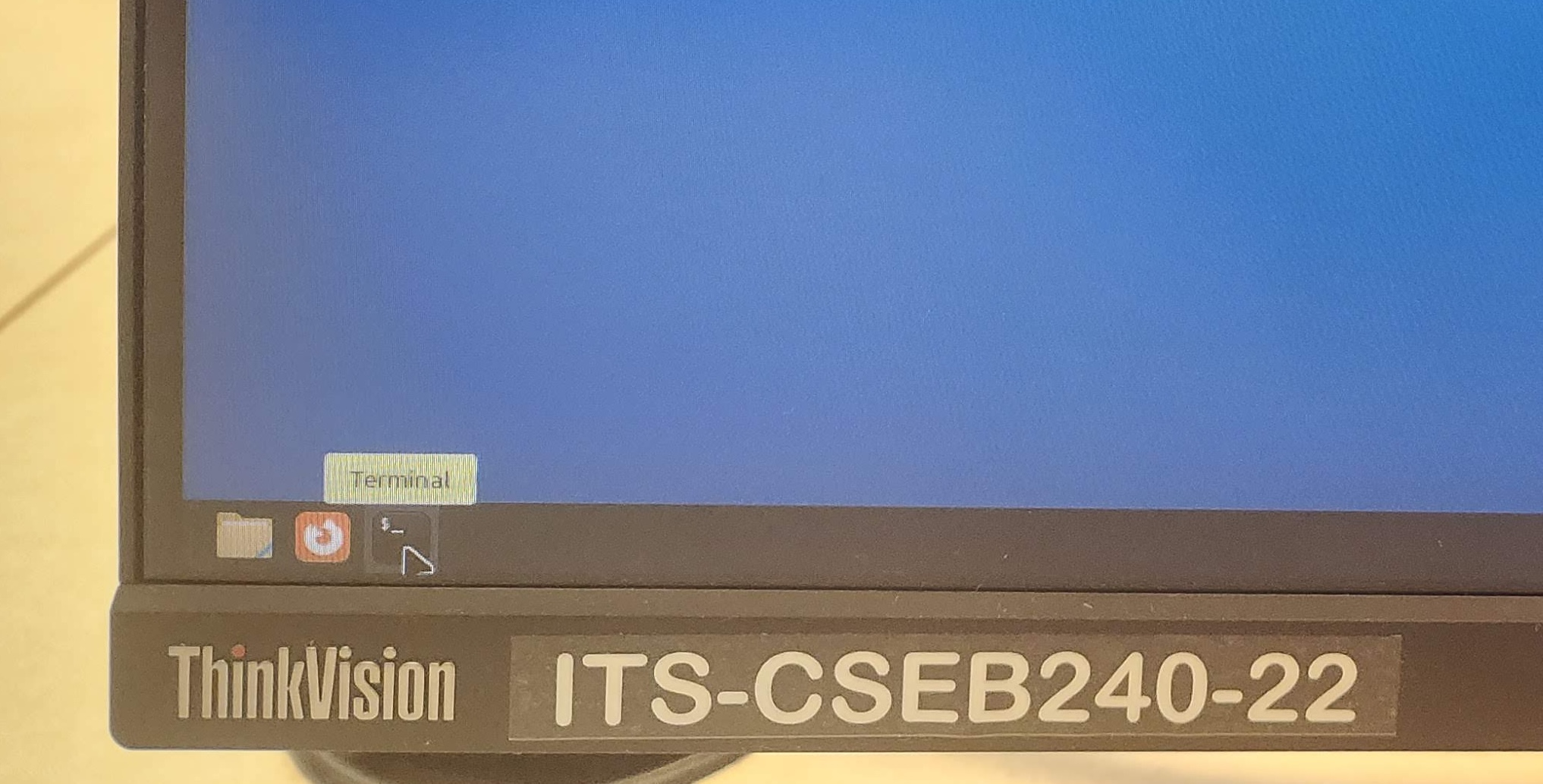
- Right-click on the desktop, and a menu of options will appear. Select the option to create a new terminal.
⠀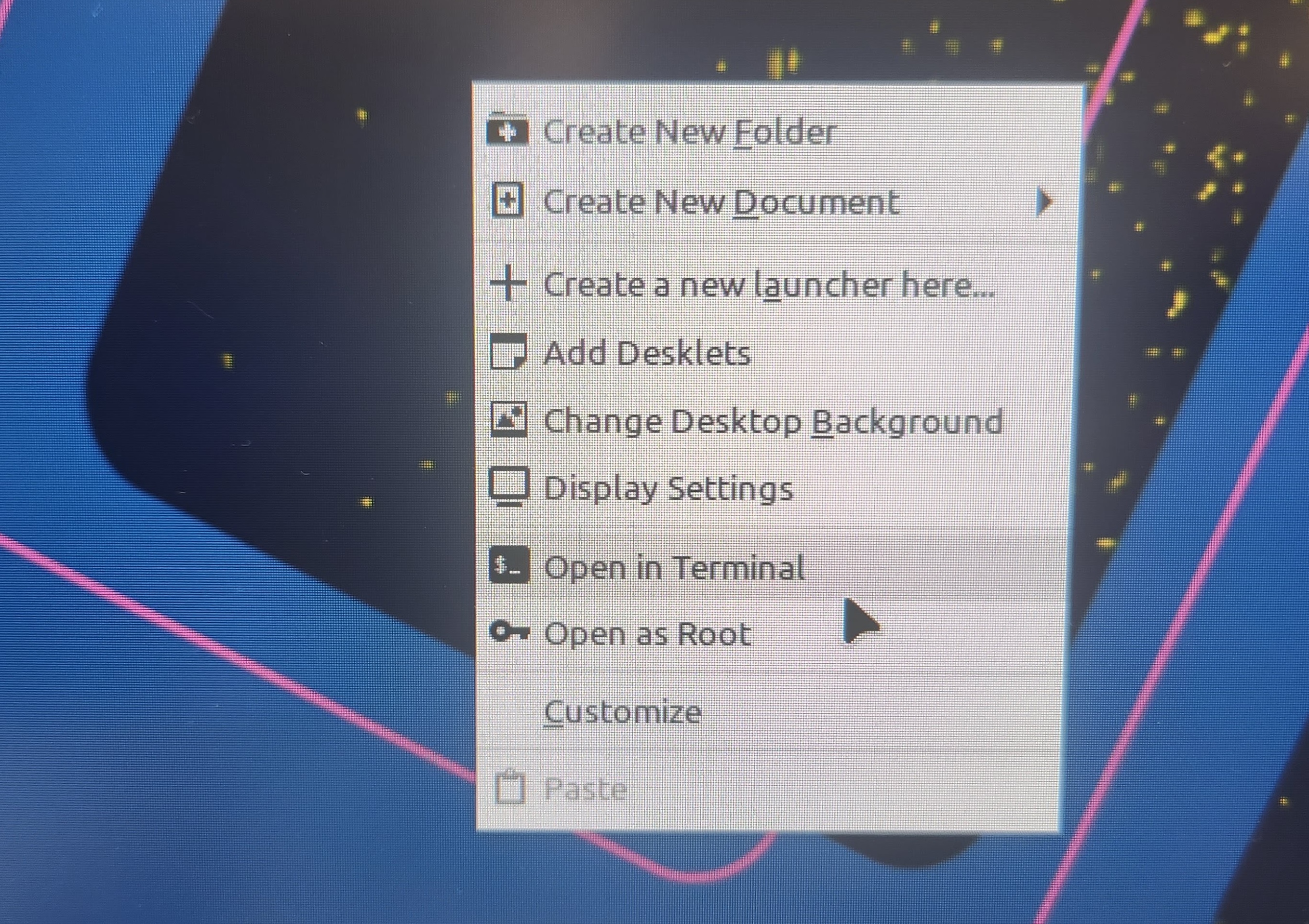
The following are some commands you can run in your terminal. To run a command, type it in and press enter.
pwd
Prints the name of the working directory, which is the location in the file system that the terminal is currently in.
whoami
Prints the username of the account you are using on the computer.
uname -a
Prints information about the computer that the terminal is connected to.
cd [directoryname]
Changes to the directory named [directoryname]. The special directory .. takes you up one level.
ls
Prints a list of all the files and directories that are in the working directory.
mkdir [directoryname]
Creates a new directory called [directoryname].
touch [filename]
Creates a new file called [filename].
rm [filename]
Removes the file called [filename].
man [commandname]
Displays a documentation page for the terminal command [commandname].
Logging into ieng6
ssh yourusername@ieng6.ucsd.edu
Your account name is the same account name as the one that’s used for your school Google account, i.e. it is the string that precedes “@ucsd.edu” in your school email address. In case you need to check the status of your student account, refer to the UCSD Student Account Lookup page.
- Your password is the same password that you use for your student account on other websites (i.e. Canvas). The terminal does not show the characters that you type when you enter your password.
- The first time you use this command, you will get a message like this:
⠀$ ssh yourusername@ieng6.ucsd.edu
The authenticity of host 'ieng6.ucsd.edu (128.54.70.227)' can't be established.
RSA key fingerprint is SHA256:ksruYwhnYH+sySHnHAtLUHngrPEyZTDl/1x99wUQcec.
Are you sure you want to continue connecting (yes/no/[fingerprint])?
Copy and paste the one of the corresponding listed public key fingerprints and press enter. 1
- If you see the phrase ED25519 key fingerprint answer with: SHA256:8vAtB6KpnYXm5dYczS0M9sotRVhvD55GYz8EjN1DYgs
- If you see the phrase ECDSA key fingerprint answer with: SHA256:/bQ70BSkHU8AEUqommBUhdAg0M4GaFIHLKq0YQyKvmw
- If you see the phrase RSA key fingerprint answer with: SHA256:npmS8Gk0l+zAXD0nNGUxr7hLeYPn7zzhYWVKxlfNaeQ
Getting the fingerprint from a trusted source is the best thing to do here. You can also just type “yes”, as it's pretty unlikely anything nefarious is going on. If you get this message when you're connecting to a server you connect to often, it could mean someone is trying to listen in on or control the connection. This answer is a decent description of what's going on and how you might calibrate your own risk assessment: Ben Voigt's answer
PrairieLearn
PrairieLearn URL: us.prairielearn.com
Enroll in CSE 29: Systems Programming and Software Tools, Fall 2025 at https://us.prairielearn.com/pl/enroll
Complete parts 1 and 2 of the vimtutor demo. (Run “vimtutor” in the terminal)